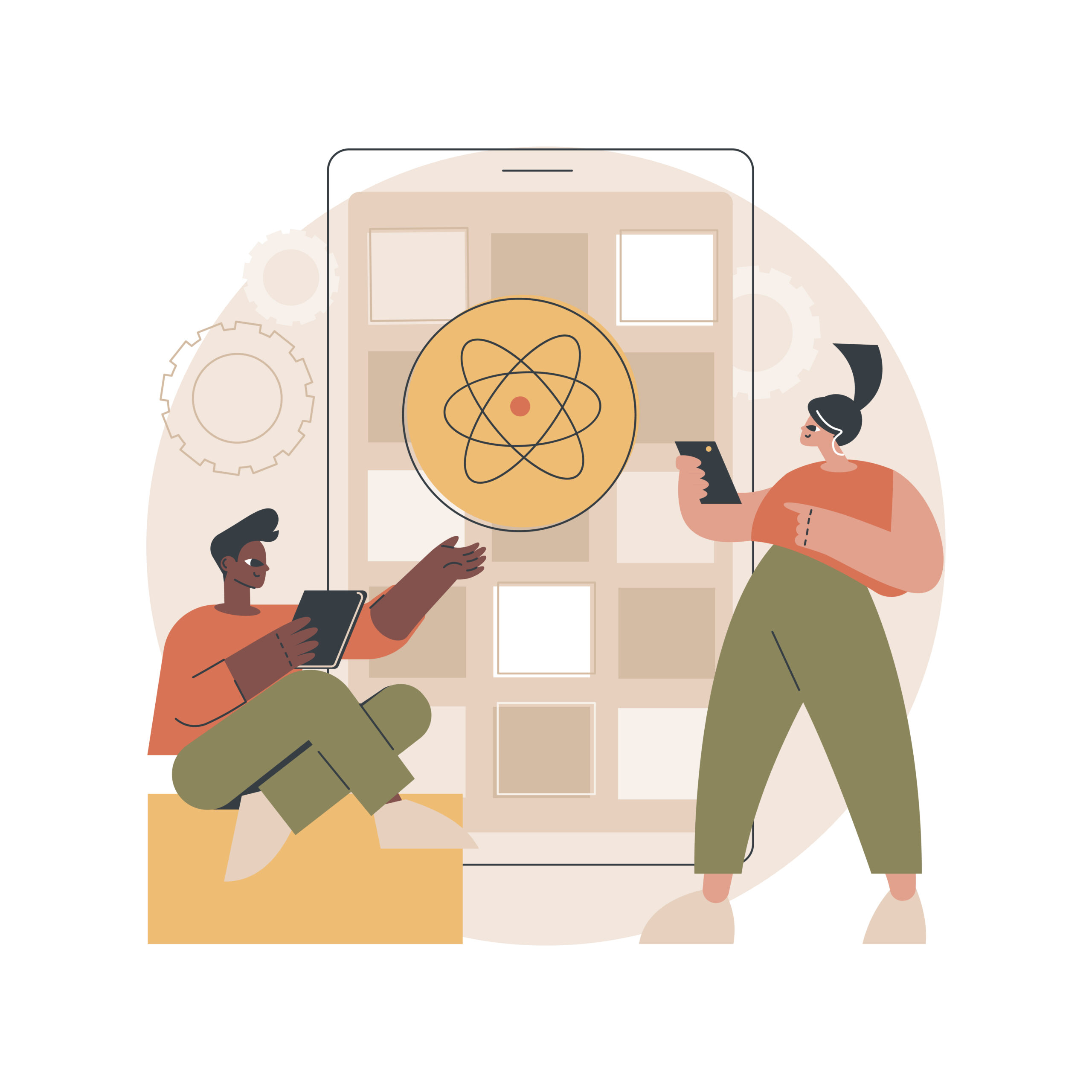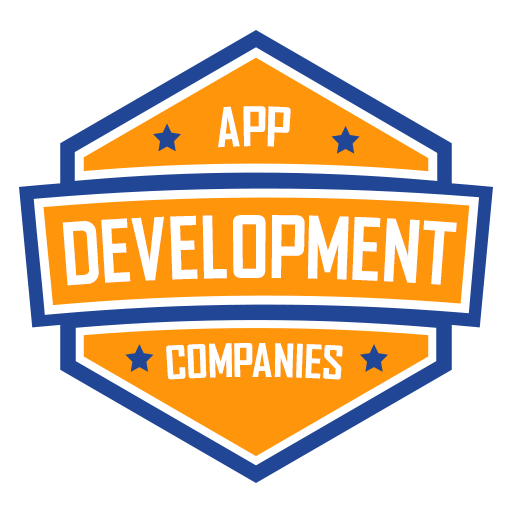Do you want to take your React Native app’s user experience to the next level by allowing users to pinch and zoom images effortlessly? Implementing pinch-to-zoom functionality can greatly enhance the interactivity and engagement of your mobile application. In this step-by-step guide, we will show you how to achieve this using the React Native Image Zoom Viewer component.
Prerequisites
Before we dive into the implementation, make sure you have the following prerequisites in place:
- A React Native project set up on your development environment.
- Basic knowledge of React Native and JavaScript.
- Node.js and npm (Node Package Manager) installed on your system.
Step 1: Installation
Start by creating a new React Native project or navigating to your existing project directory. To install the React Native Image Zoom Viewer library, open your terminal and run the following command:
npm install react-native-image-zoom-viewer --save
Step 2: Importing the Component
In your React Native component file where you want to implement pinch-to-zoom functionality, import the ImageZoom component from the react-native-image-zoom-viewer library:
import { ImageZoom } from 'react-native-image-zoom-viewer';
Step 3: Setting Up the Image Viewer
Now, create an array of image objects that you want to display in the Image Zoom Viewer. Each object should have a url property with the image URL.
const images = [
{
url: 'https://example.com/image1.jpg',
},
{
url: 'https://example.com/image2.jpg',
},
// Add more images as needed
];
Step 4: Rendering the Image Viewer
Inside your component’s render() method, add the following code to render the Image Zoom Viewer component:
render() {
return (
<ImageZoom
imageUrls={images}
// Other props such as `enableSwipeDown`, `onSwipeDown`, etc.
/>
);
}
You can customize various props provided by the ImageZoom component to control the behavior and appearance of the image viewer.
Step 5: Testing
Run your React Native application to test the pinch-to-zoom functionality with the Image Zoom Viewer. You should be able to pinch and zoom images seamlessly.
Conclusion
Congratulations! You’ve successfully implemented pinch-to-zoom functionality in your React Native app using the Image Zoom Viewer component. This enhancement can greatly improve the user experience and make your app more interactive, especially when dealing with images and galleries.
Feel free to explore the documentation of the react-native-image-zoom-viewer library for advanced customization options and additional features. Happy coding!
If you want to know a way to get themeprovider in base UI, you can hire react developer to handle the process.
Overcoming React Hurdles with The React Company‘s Expert Help.
Follow Bosc Tech Labs for React Update.