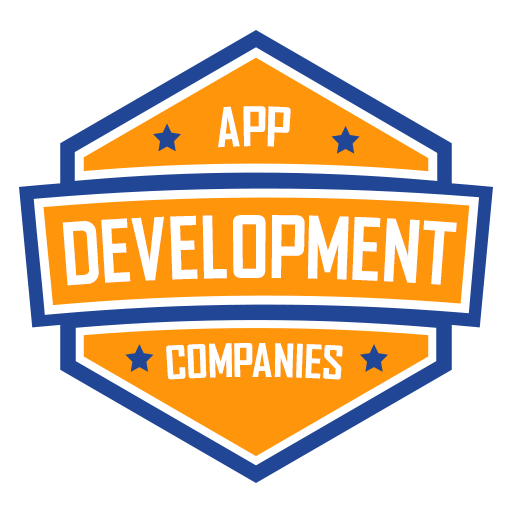Sending form data from a React application to a server is a common task, and Axios is a popular library for making HTTP requests in React. In this blog post, we’ll walk you through the process of sending form data using an Axios POST request in a React application. We’ll provide you with a practical example to illustrate each step.
Prerequisites:
Before we start, ensure you have the following prerequisites in place:
- A basic understanding of React.
- Node.js and npm (Node Package Manager) installed on your system.
- A code editor of your choice (e.g., Visual Studio Code).
Step 1: Set Up a React Project
If you don’t already have a React project, you can create one using Create React App. Open your terminal and run the following command:
npx create-react-app axios-form-example
Once the project is created, navigate to the project directory:
cd axios-form-example
Step 2: Install Axios
To use Axios in your React project, you need to install it. Run the following command:
npm install axios
Step 3: Create a Form Component
In your React project, create a new component for the form. You can name it Form.js. Here’s a simple example of a form component:
// src/Form.js
import React, { useState } from 'react';
import axios from 'axios';
function Form() {
const [formData, setFormData] = useState({
name: '',
email: '',
});
const handleChange = (e) => {
const { name, value } = e.target;
setFormData({ ...formData, [name]: value });
};
const handleSubmit = async (e) => {
e.preventDefault();
try {
const response = await axios.post('YOUR_API_ENDPOINT', formData);
console.log('Form data submitted successfully:', response.data);
} catch (error) {
console.error('Error submitting form data:', error);
}
};
return (
<form onSubmit={handleSubmit}>
<label>
Name:
<input
type="text"
name="name"
value={formData.name}
onChange={handleChange}
/>
</label>
<br />
<label>
Email:
<input
type="email"
name="email"
value={formData.email}
onChange={handleChange}
/>
</label>
<br />
<button type="submit">Submit</button>
</form>
);
}
export default Form;
In this component, we define a form with two input fields (name and email). We use the useState hook to manage the form data, and Axios to make the POST request when the form is submitted.
Step 4: Import and Use the Form Component
Import and use the Form component in your App.js file:
// src/App.js
import React from 'react';
import Form from './Form';
function App() {
return (
<div className="App">
<h1>React Form with Axios POST Request</h1>
<Form />
</div>
);
}
export default App;
Step 5: Replace ‘YOUR_API_ENDPOINT’
In the Form.js component, replace 'YOUR_API_ENDPOINT' with the actual endpoint where you want to send the form data.
Step 6: Run Your React App
Finally, run your React application using the following command:
npm start
Your React app should now be running, and you can access it in your browser. Fill out the form, click the “Submit” button, and you should see the form data being sent to the specified API endpoint in the browser’s console.
Conclusion:
In this blog post, we’ve demonstrated how to send form data using an Axios POST request in a React application. By following the steps outlined above, you can easily integrate form submissions with server-side endpoints and handle data efficiently in your React projects. Sending data from your React app to a server has never been more straightforward, thanks to Axios.
The React Company is your trusted resource for all things React. Whether you’re a beginner looking to learn React or an experienced developer seeking solutions to common challenges, we’ve got you covered.
Contact us for more details, and let’s collaborate to elevate your React skills to the next level.