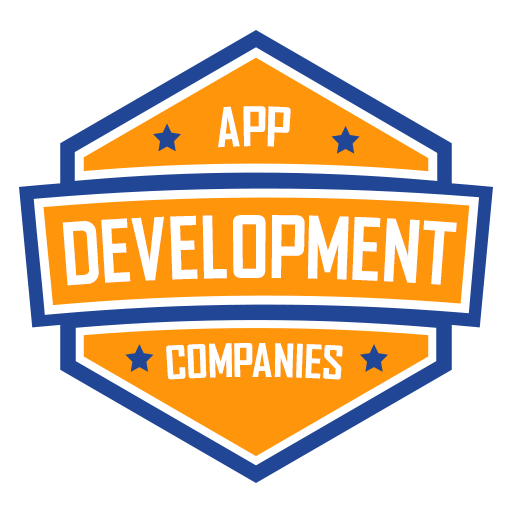In the world of web development, smooth and intuitive scrolling can greatly enhance the user experience of a website or web application. When it comes to React, achieving this effect might seem complex at first, but it can be easily accomplished with a few lines of code. In this technical blog post, we’ll explore various methods to scroll to an element in React.
The ScrollTo Element Challenge
Imagine you have a lengthy web page with multiple sections, and you want to provide users with a smooth scrolling experience when they click on a navigation link that corresponds to a specific section of the page. Achieving this functionality involves two primary steps:
- Identifying the target element that needs to be scrolled to.
- Scrolling to that element smoothly.
import React, { useRef } from 'react';
function App() {
const targetRef = useRef(null);
const scrollToElement = () => {
targetRef.current.scrollIntoView({ behavior: 'smooth' });
};
return (
<div>
<button onClick={scrollToElement}>Scroll to Element</button>
{/* Your content */}
<div ref={targetRef}>This is the target element</div>
{/* More content */}
</div>
);
}
export default App;
Let’s break down these steps one by one.
Step 1: Identifying the Target Element
In React, you can use the ref attribute to create references to DOM elements. This is the key to identifying the target element that you want to scroll to. Here’s how you can do it:
In the above code, we create a ref called targetRef and attach it to the element we want to scroll to. When the button is clicked, the scrollToElement function is called, which utilizes scrollIntoView to scroll smoothly to the target element.
Step 2: Scrolling Smoothly
The scrollIntoView method provides the smooth scrolling effect by default when you pass { behavior: 'smooth' } as an argument. This makes it a straightforward and convenient way to scroll to an element smoothly in React.
Additional Considerations
- Offset: If you want to adjust the scroll position slightly, you can pass an optional
scrollIntoViewoptions object with anoffsetproperty. For example,{ behavior: 'smooth', block: 'start', inline: 'nearest', offset: { top: -100 } }would scroll to the element with a 100-pixel offset from the top. - Polyfill: The
scrollIntoViewmethod might not be available in older browsers. If cross-browser compatibility is a concern, consider using a polyfill library likesmoothscroll-polyfill. - Animation Libraries: For more advanced scroll animations and transitions, you can explore animation libraries like React Spring or Framer Motion.
Conclusion
Scrolling to an element in React is a fundamental feature for enhancing the user experience. By using the ref attribute and the scrollIntoView method, you can easily implement smooth scrolling to specific elements within your React applications. This straightforward technique can significantly improve navigation and user engagement on your website or web app.
As you have a growing need for a skilled React developer to join your team, we at The React Company are excited to assist you in finding the perfect fit.