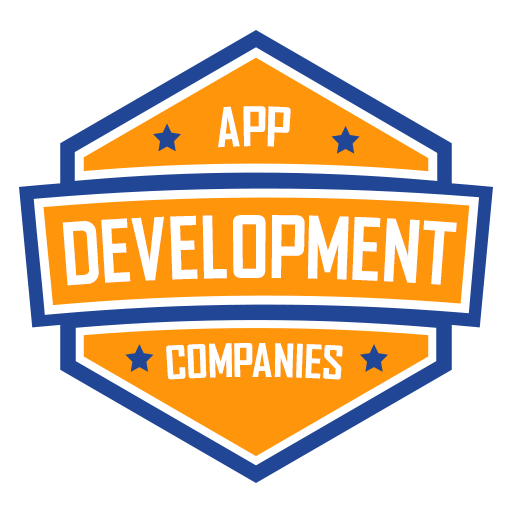Mobile app design plays a pivotal role in crafting applications that are not only user-friendly but also visually captivating. An integral component of contemporary app design involves leveraging vector icons, providing a flexible and adaptable approach to incorporating icons into your user interface. Within this article, we’ll delve into the utilization of vector icons within React Native, supported by concrete code examples. These examples serve to showcase the flexibility and user-friendliness of vector icons, illustrating their versatility in enhancing app design.
The Significance of Vector Icons
Vector icons, in essence, represent a category of graphics that heavily depend on mathematical equations to delineate shapes. This inherent characteristic endows them with resolution independence. In stark contrast to raster images, vector icons possess the unique capability to be effortlessly resized to any dimension without the slightest compromise in quality. This ensures their visual crispness and sharpness, regardless of the diverse screen densities found on various devices.
Using vector icons in your React Native app offers several advantages:
- Scalability: Vector icons remain crisp and clear at any size, making them ideal for different device resolutions and screen sizes.
- Customization: You can easily change the color, size, and style of vector icons to match your app’s design, providing flexibility in your UI.
- Reduced App Size: Vector icons are lightweight compared to images, which can help reduce your app’s overall size and improve performance.
- Consistency: Vector icons maintain consistency across platforms, ensuring a unified user experience.
Incorporating Vector Icons in React Native
To utilize vector icons in your React Native application, follow these steps:
1. Install a Vector Icon Library
React Native supports various libraries for vector icons, with the most popular being React Native Vector Icons. Install it using npm or yarn:
npm install react-native-vector-icons --save2. Link the Library
Link the library to your project by running:
react-native link react-native-vector-icons3. Import and Use Icons
Now, you can import vector icons into your components and use them as needed. Here’s an example of how to use the FontAwesome icons:
import React from 'react';
import { View, Text } from 'react-native';
import Icon from 'react-native-vector-icons/FontAwesome';
const App = () => {
return (
<View>
<Text>Welcome to My App</Text>
<Icon name="star" size={30} color="gold" />
</View>
);
};
export default App;
In this example, we import the FontAwesome icon library and use the star icon with custom size and color properties. You can explore a wide range of available icons and customize them to match your app’s design.
Code Example: Dynamic Icon Selection
Here’s a practical code example that demonstrates how to dynamically select and display vector icons based on user interactions:
import React, { useState } from 'react';
import { View, Text, TouchableOpacity } from 'react-native';
import Icon from 'react-native-vector-icons/FontAwesome';
const App = () => {
const [selectedIcon, setSelectedIcon] = useState('star');
const changeIcon = () => {
setSelectedIcon(selectedIcon === 'star' ? 'heart' : 'star');
};
return (
<View>
<TouchableOpacity onPress={changeIcon}>
<Icon name={selectedIcon} size={30} color="gold" />
</TouchableOpacity>
<Text>Tap the icon to change it</Text>
</View>
);
};
export default App;
In this example, we have a button that allows users to toggle between a star and a heart icon with a tap.Conclusion
Vector icons represent a crucial asset in contemporary mobile app design, providing not only scalability but also customization and uniformity. Utilizing libraries such as React Native Vector Icons simplifies the process of integrating these icons into your React Native application, thereby enhancing the visual allure of your app. By adhering to the guidelines presented in this article and delving into hands-on code samples, you have the means to elevate your app’s design and furnish users with an immersive and captivating experience.