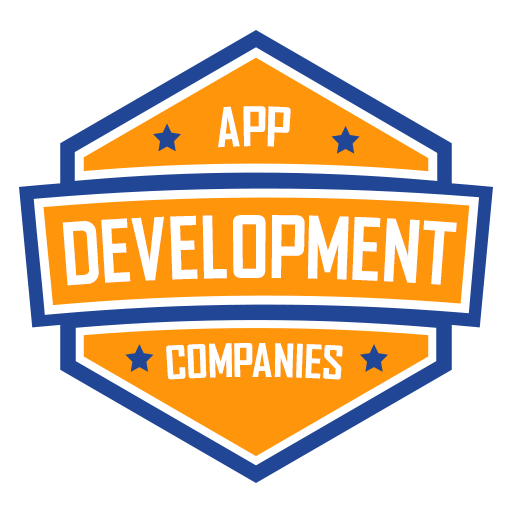In modern app development, creating responsive and dynamic user interfaces emerges as a fundamental requirement. React Native, a widely adopted framework for constructing cross-platform mobile applications, provides developers with a potent resource known as Flexbox. This tool streamlines the design of layouts that seamlessly conform to diverse screen dimensions and orientations. Within the confines of this article, we embark on an immersive journey into the realm of Flexbox, unraveling its potential and uncovering the means to leverage its capabilities in fashioning adaptable and captivating user interfaces within the React Native framework.
Understanding Flexbox
Flexbox, an ingenious layout model known as Flexible Box Layout, empowers developers to design intricate layouts with unparalleled predictability and efficiency. By obviating the necessity for convoluted CSS regulations to align and distribute elements within a container, Flexbox emerges as a transformative solution. React Native ingeniously integrates Flexbox, drawing inspiration from the bedrock of web-based CSS Flexbox concepts. This integration, however, is artfully tailored to cater precisely to the demands of mobile application development.
At the core of Flexbox lie two vital components: flex containers and flex items. These containers establish the fundamental layout context, encapsulating the arrangement and structure, while the items represent the individual elements residing within these containers. With a laser focus on enhancing user experience, flex containers seamlessly impose meticulous directives onto their encompassed items. These directives encompass diverse attributes, including precise alignment, judicious spacing, and meticulous distribution. This harmonic interplay empowers the fluid orchestration of visually stunning and adaptable layouts that dynamically respond to varying screen sizes and orientations, establishing a new paradigm for crafting immersive user interfaces.
Key Concepts
To effectively wield Flexbox in React Native, it’s important to grasp some key concepts:
- Flex Direction: This property defines the primary axis along which the items will be distributed within the container. The available values are
row,column,row-reverse, andcolumn-reverse. - Justify Content: This property determines how items are distributed along the main axis. It controls the alignment of items when there’s extra space within the container. Options include
flex-start,flex-end,center,space-between,space-around, andspace-evenly. - Align Items: This property specifies how items are aligned along the cross-axis (perpendicular to the main axis). It influences the vertical alignment when the
flexDirectionis set torowand the horizontal alignment whenflexDirectionis set tocolumn. - Align Self: Applied to individual items within a container, this property allows you to override the
alignItemsproperty for that specific item. - Flex: The
flexproperty is assigned to flex items to determine how they should grow or shrink within the available space. It takes a positive number as its value, where larger values indicate a higher proportion of available space.
Creating Responsive Layouts
Flexbox exhibits remarkable strength in enabling the creation of responsive layouts that effortlessly adapt to diverse screen dimensions and orientations. Through skillful utilization of Flexbox’s properties, developers can adeptly fashion user interfaces that seamlessly auto-adjust in accordance with the space offered by the screen, resulting in an unparalleled user experience.
For example, employing a flexDirection of column enables the creation of a vertically stacked layout, which is apt for a single-column interface. Conversely, when you set flexDirection to row, you can generate a horizontally aligned layout that is well-suited for menus or lists.
Example Code
Let’s take a quick look at a simple example to demonstrate Flexbox in action:
import React from 'react';
import { View, StyleSheet } from 'react-native';
const App = () => {
return (
<View style={styles.container}>
<View style={styles.box1}></View>
<View style={styles.box2}></View>
<View style={styles.box3}></View>
</View>
);
};
const styles = StyleSheet.create({
container: {
flex: 1,
flexDirection: 'row',
justifyContent: 'space-between',
alignItems: 'center',
padding: 20,
},
box1: {
width: 50,
height: 50,
backgroundColor: 'red',
},
box2: {
width: 50,
height: 50,
backgroundColor: 'green',
},
box3: {
width: 50,
height: 50,
backgroundColor: 'blue',
},
});
export default App;
In this example, we've established a container equipped with Flexbox properties. Within the container, three colored boxes serve as flex items. Setting the flexDirection to 'row' facilitates horizontal alignment of the boxes, creating space between them. Additionally, the alignItems property strategically centers the items vertically within the container.Conclusion
Utilizing Flexbox as an essential tool enables developers to craft layouts that are not only responsive but also highly flexible in React Native applications. By achieving mastery over its fundamental concepts and intricate properties, developers gain the ability to effortlessly fashion visually captivating user interfaces. These interfaces adeptly adapt to the ever-changing dimensions and orientations of diverse devices. Regardless of whether you’re embarking on the creation of a straightforward user interface or tackling the complexities of a multifaceted application, Flexbox serves as the empowering force that allows you to fabricate layouts capable of delivering an unparalleled user experience across all devices.