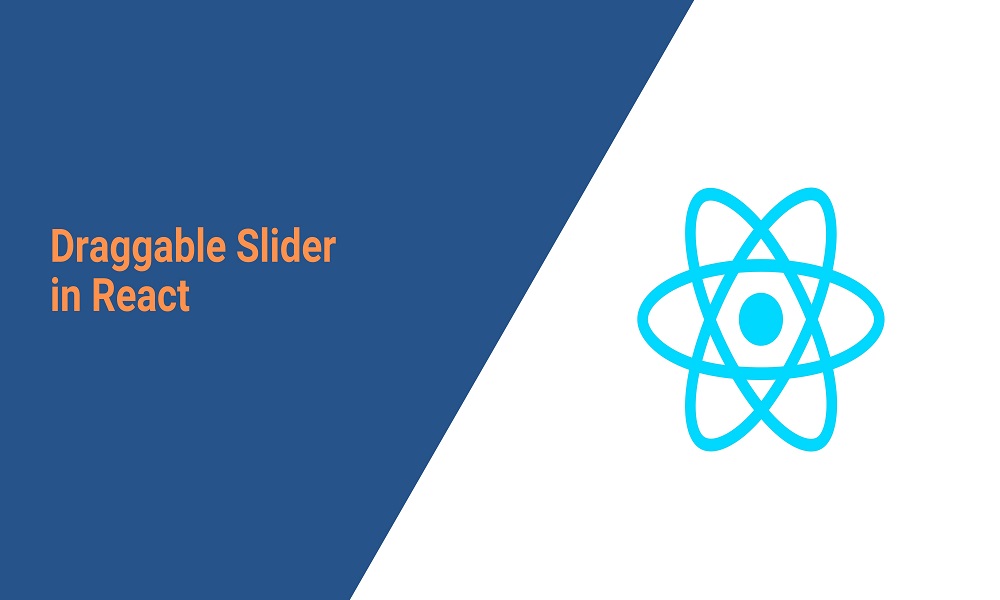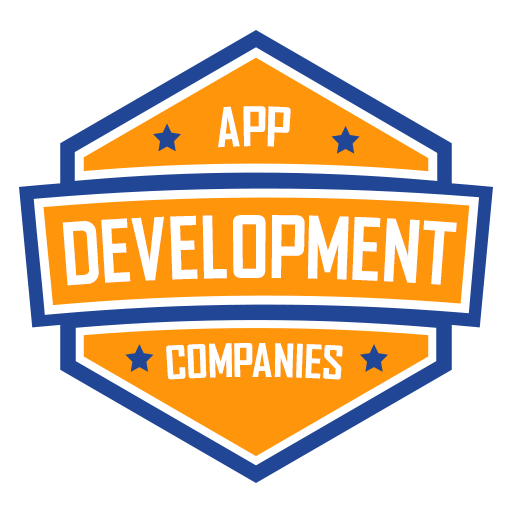In modern React web development, sliders are a common component used to showcase images, products, or other content in an interactive and visually appealing way. While there are many ready-to-use slider libraries available, building a custom draggable slider in React can give you more control and flexibility over its behavior and design. In this tutorial, we will walk through the process of creating a draggable slider component using React and some popular libraries of React.
Prerequisites:
To follow along with this tutorial, you should have a basic understanding of React and JavaScript. Familiarity with JSX syntax and ES6 features will also be helpful. Make sure you have Node.js and npm (Node Package Manager) installed on your machine.
Setting Up the Project:
- Create a new React project using Create React App or your preferred method.
- Open your project in a code editor, and navigate to the project directory in your terminal or command prompt.
- Install the necessary dependencies by running the following command: npm install react react-dom react-draggable styled-components
Creating the Slider Component:
- In your project’s source directory, create a new file called Slider.js.
- Import the required dependencies at the top of the file:
jsx
Copy code
import React from 'react';
import Draggable from 'react-draggable';
import styled from 'styled-components';
Define a functional component called Slider:
jsx
Copy code
const Slider = () => {
return (
<div>
{/* Slider content goes here */}
</div>
);
};
Next, define the CSS styles for the slider container:
const SliderContainer = styled.div` width: 100%; height: 400px; position: relative; overflow: hidden; `;
The SliderContainer component will serve as the outer wrapper for the slider content.
Implementing Dragging Functionality:
Inside the Slider component, add a Draggable component from the react-draggable library:
const Slider = () => {
const handleDrag = (e, data) => {
// Logic for handling drag event goes here
};
return (
<SliderContainer>
<Draggable
axis="x"
bounds="parent"
onDrag={handleDrag}
>
<div>
{/* Slider content goes here */}
</div>
</Draggable>
</SliderContainer>
);
};
The Draggable component provides the dragging functionality to its child component.
Implement the handleDrag function to update the slider’s position:
const handleDrag = (e, data) => {
const newPosition = /* calculate the new position based on the drag data */;
// Logic to update the slider position goes here
};
Within this function, you need to calculate the new position based on the drag event data and update the slider’s position accordingly.
Add state to the Slider component to store the slider’s position:
const Slider = () => {
const [position, setPosition] = React.useState(0);
const handleDrag = (e, data) => {
const newPosition = /* calculate the new position based on the drag data */;
setPosition(newPosition);
};
return (
/* ... */
);
};
The position state will keep track of the slider’s current position.
Apply the position state to the slider content style:
const Slider = () => {
// ...
return (
<SliderContainer>
<Draggable
axis="x"
bounds="parent"
onDrag={handleDrag}
>
<div style={{ transform: `translateX(${position}px)` }}>
{/* Slider content goes here */}
</div>
</Draggable>
</SliderContainer>
);
};
The translateX CSS transform property is used to move the slider content horizontally based on the position state.
Adding Slider Content:
Replace the placeholder comment in the Slider component with your desired slider content:
const Slider = () => {
// ...
return (
<SliderContainer>
{/* ... */}
<div style={{ transform: `translateX(${position}px)` }}>
{/* Add your slider content here */}
</div>
</SliderContainer>
);
};
Conclusion:
Congratulations! You have successfully built a draggable slider component in React. By utilizing the react-draggable library and implementing the necessary logic, you have created a custom slider with drag functionality. Feel free to contact us for enhancing the slider further by adding features like navigation buttons, pagination dots, or transitions between slides. Experiment with different styling options and customization to make the slider suit your project’s requirements. Happy coding!