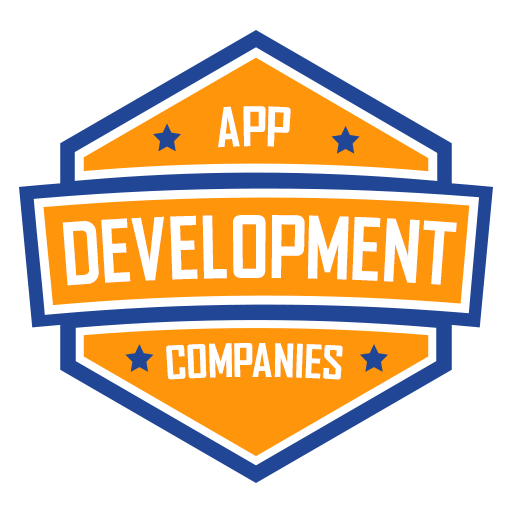React Native, a popular framework for building cross-platform applications, facilitates smooth user interactions through its efficient handling of pointer events. These events are crucial in developing a responsive and user-friendly interface. This article sheds light on utilizing pointer events in your React Native application, ensuring you leverage them to create an intuitive and interactive user experience.
Introduction to Pointer Events
Pointer events in React Native represent the various types of user interactions with the screen, encompassing touch, mouse, pen, and other pointing device events. They play a vital role in creating dynamic and responsive applications. Understanding how to work with these events can substantially enhance the functionality and usability of your application.
Getting Acquainted with React Native Pointer Events
React Native provides a set of properties and methods to work with pointer events seamlessly. Here, we focus on the main properties and methods that you can employ to harness the power of pointer events:
- Pointer Events Property: This property allows you to control the interaction behavior of a view and its descendants. You can set it to ‘auto’, ‘none’, ‘box-none’, or ‘box-only’ depending on the desired behavior.
- onTouchStart: This event is triggered when a touch has started. It can be used to initiate some action when the user touches the screen.
- onTouchMove: Activated when there is a movement during a touch. It is commonly used to track touch movements or to create draggable elements.
- onTouchEnd: This event is fired when the touch event ends, i.e., when the finger is lifted from the screen.
- onTouchCancel: Triggered when a touch is interrupted or canceled. It is utilized to handle unexpected interruptions during a touch event.
Implementing Pointer Events in Your React Native Application
Now, let’s dive into the step-by-step guide of implementing these events in your React Native application:
- Setting Up Your React Native Project: Before you start, ensure your React Native project is set up and running.
npx react-native init PointerEventsDemo
- Creating a Component with Pointer Events: Create a new component where you’ll implement the pointer events.
import React from 'react';
import { View, Text, StyleSheet } from 'react-native';
const PointerEventsComponent = () => {
return (
<View style={styles.container}>
<Text style={styles.text}>Pointer Events Demo</Text>
</View>
);
};
const styles = StyleSheet.create({
container: {
flex: 1,
justifyContent: 'center',
alignItems: 'center',
},
text: {
fontSize: 24,
},
});
export default PointerEventsComponent;
- Implementing Touch Handlers: Add the touch handlers to your component to manage the different touch events.
const handleTouchStart = () => {
console.log('Touch started');
};
const handleTouchMove = () => {
console.log('Touch moved');
};
const handleTouchEnd = () => {
console.log('Touch ended');
};
const handleTouchCancel = () => {
console.log('Touch cancelled');
};
- Attaching Events to View: Attach the event handlers to the
Viewcomponent, which will respond to the touch events.
<View
style={styles.container}
onStartShouldSetResponder={() => true}
onMoveShouldSetResponder={() => true}
onResponderGrant={handleTouchStart}
onResponderMove={handleTouchMove}
onResponderRelease={handleTouchEnd}
onResponderTerminate={handleTouchCancel}
>
<Text style={styles.text}>Pointer Events Demo</Text>
</View>
- Testing Your Application: Run your application and test the touch events.
npx react-native run-android
Conclusion
Understanding and utilizing pointer events proficiently in React Native can significantly enhance the user experience of your application. Through a thoughtful implementation of these events, you can develop a highly interactive and dynamic application. Remember to experiment with different configurations and properties to find the most suitable setup for your specific project needs.