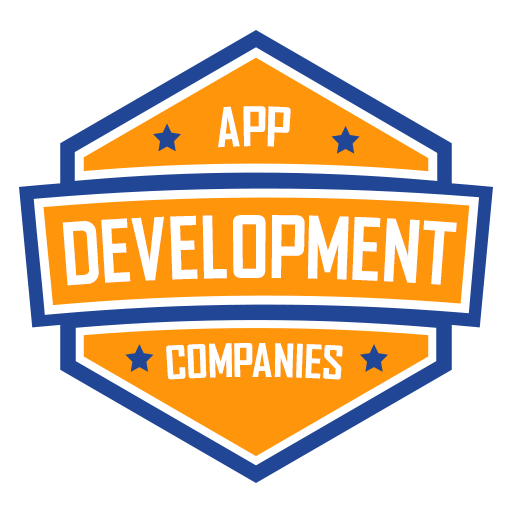In modern web development, creating responsive and user-friendly interfaces is crucial. One common UI element used to enhance user experience is a spinner or loader. Spinners are used to indicate that a process is ongoing, such as fetching data from a server, performing calculations, or any other task that might cause a delay. React, a popular JavaScript library, provides an efficient way to implement spinners and manage UI updates. In this article, we’ll explore the fundamentals of creating a spinner in a React application using a code example.
Prerequisites
Before we begin, make sure you have a basic understanding of React and have a React development environment set up. If not, you can quickly set up a new React application using tools like create-react-app.
Creating the Spinner Component
Let’s start by creating a simple spinner component. In this example, we’ll create a spinner that uses CSS animations to rotate.
- Create a new file named
Spinner.jsin yoursrcfolder. - Add the following code to define the
Spinnercomponent:
import React from 'react';
import './Spinner.css'; // We'll define this CSS class shortly
const Spinner = () => {
return <div className="spinner"></div>;
};
export default Spinner;
Styling the Spinner
Next, let’s style the spinner using CSS. Create a new file named Spinner.css in the same directory as your Spinner.js file.
Add the following CSS to create a rotating spinner animation:
.spinner {
border: 4px solid rgba(0, 0, 0, 0.1);
border-top: 4px solid #333;
border-radius: 50%;
width: 30px;
height: 30px;
animation: spin 1s linear infinite;
}
@keyframes spin {
0% {
transform: rotate(0deg);
}
100% {
transform: rotate(360deg);
}
}
This CSS code defines the appearance and animation of the spinner. It creates a circular shape with borders and applies a rotation animation using the @keyframes rule.
Using the Spinner Component
Now that we have our Spinner component and its corresponding styling, let’s use it in our main application.
- Open your main application component (usually
App.js). - Import the
Spinnercomponent at the top of the file:
import React, { useState, useEffect } from 'react';
import Spinner from './Spinner'; // Adjust the path based on your file structure
- Inside the
Appcomponent, let’s simulate a loading delay using thesetTimeoutfunction. Replace your existingreturnstatement with the following code:
const App = () => {
const [isLoading, setIsLoading] = useState(true);
useEffect(() => {
// Simulate a loading delay
setTimeout(() => {
setIsLoading(false);
}, 2000); // Delay for 2 seconds
}, []);
return (
<div className="App">
{isLoading ? <Spinner /> : <p>Data loaded successfully!</p>}
</div>
);
};
export default App;
In this example, the App component starts with isLoading set to true, which displays the spinner. After a 2-second delay (simulated using setTimeout), the loading state is set to false, and the spinner is replaced with a success message.
Conclusion
In this article, we’ve explored the fundamentals of creating a spinner component in a React application. Spinners are essential for providing visual feedback to users during loading or processing tasks. By following the steps outlined here, you’ve learned how to create a basic spinner component using React and CSS animations. Remember, you can customize the spinner’s appearance and animation to match your application’s design. With this knowledge, you can enhance the user experience by effectively indicating ongoing processes.