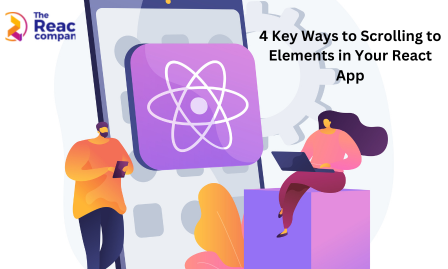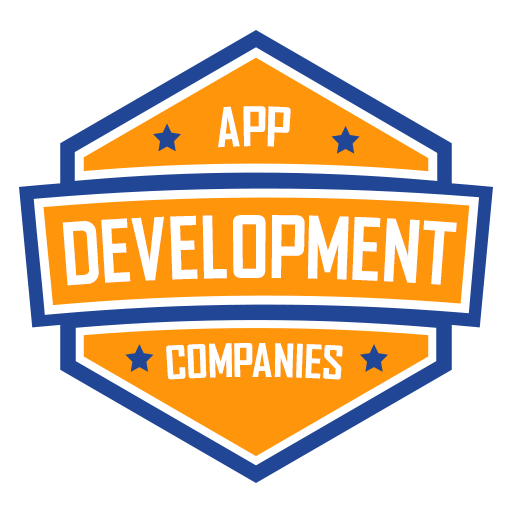A critical feature that improves the user experience in React apps is the ability to scroll to specific objects. Sliding to particular components with ease enhances overall user engagement, whether browsing a single-page application or emphasizing key content. In this blog, we will analyze the four ways to add scrolling to an element in React apps, which helps programmers meet the project requirements. The feature-rich React development scroll library gives each method unique ways that the app can quickly achieve smoothing scrolling throughout the process and gives a high user experience. If you want to know more about these strategies, hire React developer to help you create more interactive and user-friendly web applications.
Significance of Scrolling to an Element in React
User Experience (UX): Scrolling to an element in React improves the user’s experience by minimizing manual scrolling, optimizing overall usability, and quickly moving between crucial sections on a website.
Efficiency of a Single-Page Application (SPA): It is frequently used to deliver content efficiently, resulting in a dynamic and fluid user interface.
Animation and Transitions: Using animated scrolling to items can create a visually engaging and intriguing experience, by providing seamless transitions between various homepage fields.
Responsive Design: To solve responsive design issues and verify that users are redirected to the relevant content on any device or screen size with the scrolling element.
ScrollSpy with Navigation Menus: Scrolling to elements is used in conjunction with ScrollSpy capabilities to modify navigation menus dynamically, illustrating the user’s current position on the page.
Page Loading Optimization: When content loads dynamically, the loading process is more personalized and effective by loading only the content.
4 Method to Scroll to an Element in React
React applications must give seamless, simple scrolling to direct users to the specific content. These four strategies are practical and come with a detailed explanation and examples to help you understand them:
1. Direct Element Control Using scrollIntoView()
Use the target element’s built-in scrollIntoView() function by directly accessing it. Also, make use of the extra options such as behavior ( “smooth” for animation) and block ( “start” or “end”) to control the scrolling behavior.
Example:
const myRef = useRef(null);
function handleScroll() {
myRef.current.scrollIntoView({ behavior: 'smooth', block: 'start' });
}
return (
<button onClick={handleScroll}>Scroll to Top</button>
<div ref={myRef}>This element will be scrolled to.</div>
);
2. Managing the Window with window.scrollTo() Element
You can move the whole browser window to a specific spot. Use the window to determine the top offset of the target element from the document.scrollTo() for precise placement.
Example:
function handleScroll() {
window.scrollTo({
top: myRef.current.offsetTop,
behavior: 'smooth'
});
}
3. Utilization of useRef and useEffect for React Apps
React’s useRef hook allows you to store a reference to the element, while the useEffect hook triggers the scrolling process.
Example:
import { useRef, useEffect } from 'react';
function MyComponent() {
const myRef = useRef(null);
useEffect(() => {
myRef.current.scrollIntoView();
}, []);
return (
<div ref={myRef}>This element will be scrolled to on mount.</div>
);
}
4. Considering Third-Party Libraries
Advanced scrolling capabilities, which include anchor links, parallax effects, and more, are done with the libraries react-scroll or react-router-scroll.
Example:
import { Link } from 'react-scroll';
<Link to="section-2">Scroll to Section 2</Link>
<div id="section-2">This is Section 2</div>
Conclusion
Improve the user experience of your React app by integrating the recommended approaches for smooth scrolling into particular elements. Use scrollIntoView() for direct control and window management for accuracy and personalization.UseRef and useEffect hooks and scrollTo() provide helpful solutions. If you need more advanced scroll features, consider third-party libraries like react-scroll. If you hire React experts, then they will give you engaging and user-friendly web applications. They will use techniques that will enhance the app’s scrolling user experience. If you want more ideas about scrolling to an element in a React application, schedule a call with us!
Your React Journey Starts Here: The React Company’s Expertise.
Contact Usto Discuss Further.